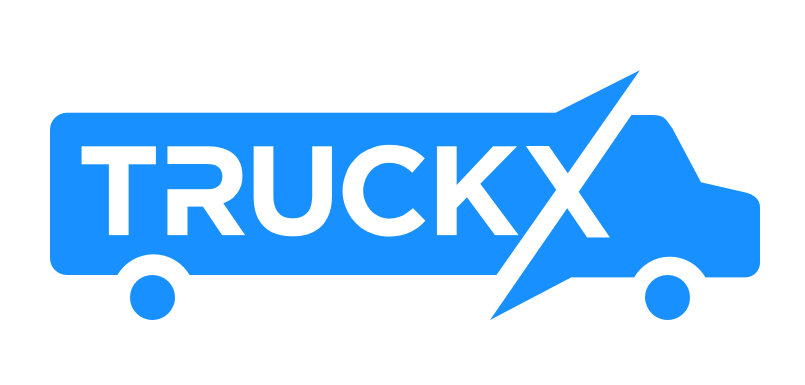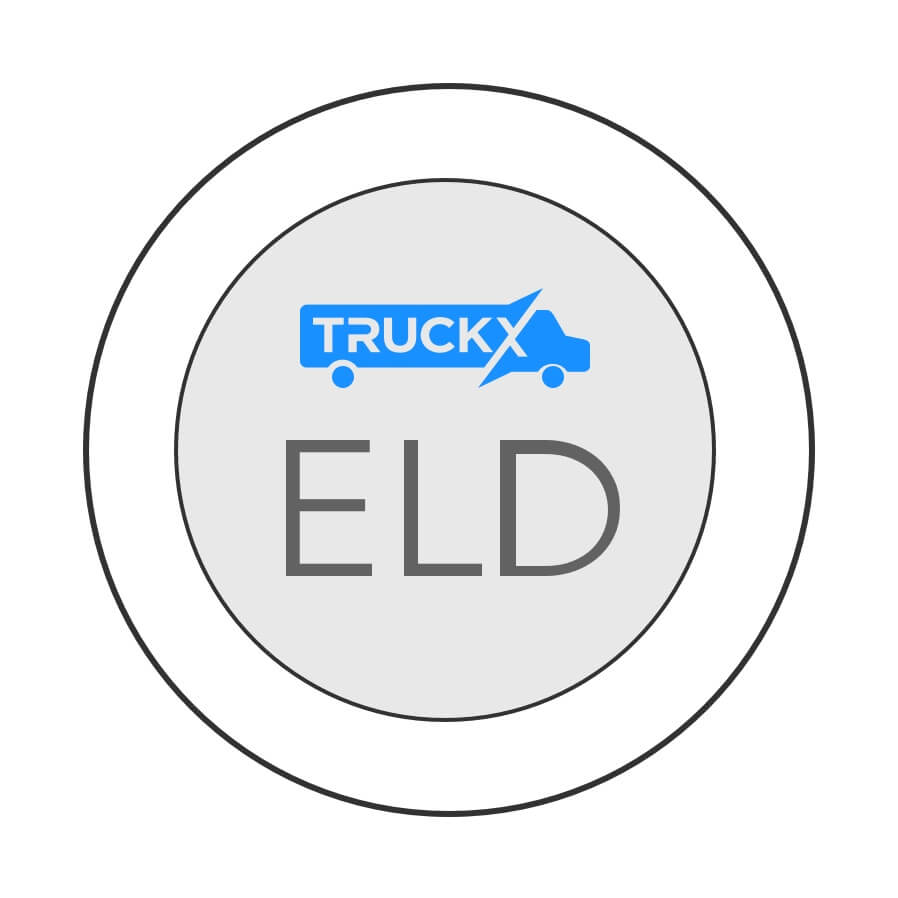
Bluetooth ELD
Most frequent questions and answers
- Open https://www.truckx.com/register/ on the desktop/ laptop
- Enter the personal details
- Now enter the carrier information including DOT# and Subscription ID#
- Create password and confirm it
- Click on ‘Register’
- Your Admin Account is now ready for use

- You can download the free TruckX Dispatcher app from App store for Apple devices and from Google Play Store for Android. The method for both is detailed below:
- Go to the App store/ Google Play Store and type ‘TruckX Dispatch’ in the search bar
- Select ‘Get’ (app store) or ‘Install’ (google play store) to download the app

- ‘Open’ the Dispatcher app

- Sign in to the app using the same credentials that you use for logging into the desktop admin portal for TruckX

- Once you are logged in, You can access all the company information that can be accessed through FMS software.

- Type ‘truckx.com’ into the address bar of your web browser. You will be taken to the landing page of TruckX website. Click on ‘Login’ tab.
- If you have already registered, Fill in your Email ID and Password.
- You will be taken to the Home page view as shown below

- If you are logging in for the first time, Kindly register your account first. The link is beneath the sign in tab. Click on ‘Register here!’ link.
- Fill in the required details as required and click on ‘Register’ tab.
- Sign-in on the FMS using the correct Email ID and Password
- Move the cursor to the Drivers. Click on ‘Drivers’ options.

- This will take you to the driver information page. In case no one is yet registered, it will show a blank page.

- Click on the ‘Add Driver’ tab on the top right of the page. This will open the Add Driver interface.
- Please enter Driver information and click Next on the bottom right of the interface page.
- Select suitable options from Timezone, Cycle type, Cargo type, Restart hours and Rest Break Required details.
- Select the relevant vehicle number from the available list and click ‘Save’.
- If required, you can add more drivers using the process elaborated above. Otherwise, click on “X” on the top right corner to close the interface.
- The Admin can now see the details of all the registered drivers and the driver can access the Logbook view on the mobile App
You can download the free TruckX app from App store for iOS devices and from Google Play Store for Android. The method for both is detailed below:
- Go to the App store/ Google Play Store and type ‘TruckX’ in the search bar
- Select ‘Get’ (App store) or ‘Install’ (Google play store) to download the app
- Open the app
- Complete the Sign-up process using your mobile #.
- Open the TruckX application that you have just downloaded.
- Enter cell number and DOT number in the space provided to sign-up or login
- Hit “Continue” and a text will be sent to your mobile with a temporary login PIN for first time use only
- Enter this login PIN in the space provided
- Click continue. Create your personal 5-digit PIN
- Re-enter PIN on being prompted. (Remember this PIN, as any further logins will require you to fill this on being prompted). Click on Set PIN.
- Click ‘OK’ for notification and then Click ‘Continue’
- Your first Signup is complete, and now you will be taken to the logbook screen, where you can start using the app.